Check Ordering Instructions
- The ISEO recharge fees are completely separate and should not be requested through this process.
- Don't forget to complete and attach the required Integrated Procure to Pay Solutions Visa Form
- By following the instructions below ISEO Staff will pickup the checks from IPPS. ISEO has a recurring weekly appointment to pickup checks, so you dont need to take further action after the checks have been ordered and approved by your department.
- Go to the Services and Support Budget & Finance page https://support.ucsd.edu/finance
- Click on Get Help
- The system may direct you to sign on using your Active Directory credentials
- On the left side navigation bar, in the Categories section, select Invoices and Payables
- Select Payment Request
- You will be directed to a payment request form which will allow you to request USCIS checks to be issued and held for ISEO to pickup from IPPS.
- The following language on the payment request form "UCSD Health employees, DO NOT use this process but rather contact HCDisb@health.ucsd.edu for how to issue payments and employee reimbursements not related to travel or events." does NOT apply to UCSD Health Sciences, it applies to UCSD Health Systems (financial unit 4 or 5).
- If you are UCSD Health Sciences staff, please proceed to complete the Services & Support - Payment Request Form (instructions below).
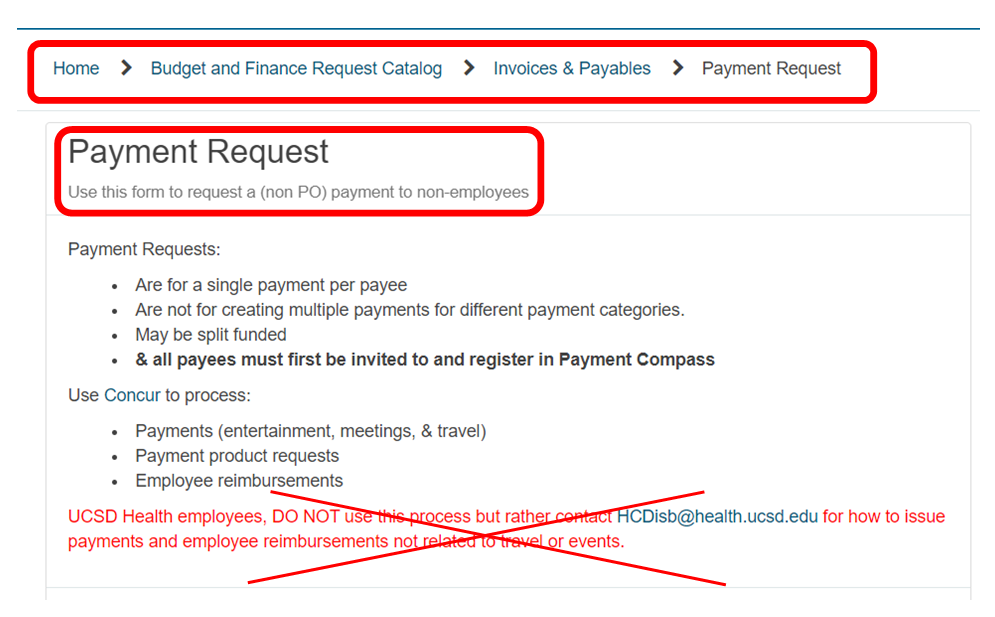
- Requested by: This will autopopulate to the person submitting the form (the department admin submitting the request)
- Requested by Email: Should autopopulate with the email of person submitting the form (the department admin submitting the request)
- Supplier/Payee Name: You must copy/paste or search for “U.S. Department of Homeland Security"
- Supplier/Payee Number: the system should auto generate the supplier number, 25335
- Supplier/Payee Site: Select PAYMT CK 1 U.S. DEPARTMENT OF HOMELAND SECURITY from drop down.
- Supplier/Payee Payment Address: The system should auto generate "U.S. DEPARTMENT OF HOMELAND SECURITY"
- Payment Type: Select "Visas"
- What is the visa type: Enter the visa/request type, for example H-1B, I-140, Permanent Residency, etc.
- What is the visa applicant's name: Enter the Scholar name.
- Where should this check be sent to (address or UCSD mail code): enter "[insert scholar's full name]; Hold for pickup by ISEO"
- Total payment amount: Enter the amount for the individual check.
- All check amounts must be rquested separately, you will have to make separate requests for multiple checks.
- Please also confirm that you are requesting the correct check amount.
- For H-1B requests, see information on check amounts or contact an ISEO advisor with questions.
- Information to be included in payee remittance detail:
- Include the type of visa/request, the international scholar's complete name and indicate "Hold for pickup by ISEO"
- ISEO receives many USCIS checks, as such this section is critical because it indicates which Faculty/Scholar the check is meant for.
- Have you attached supporting documentation(s), invoice(s), or receipt(s): Indicate Yes, as you will need to complete and upload the Supplemental IPPS form.
- Additional comments:
- Include the following text to ensure ISEO is notified when the checks are ready for ISEO Staff to pickup "Hold for pickup by ISEO."
- This language must be included in order for checks to be placed on hold for ISEO to pickup the checks from IPPS. Otherwise we will not be notified the checks are ready for pickup.
- Include the following text to ensure ISEO is notified when the checks are ready for ISEO Staff to pickup "Hold for pickup by ISEO."
- Payment COA / POETAF: Click Add
- Chart of Accounts Information: You will need to enter the financial information below. Please contact your department fund manager for Chart of Accounts inquiries; questions regarding the form should be directed to paymentservices@ucsd.edu
- Financial Information: Entity, Fund, Financial Unit, Account, Function, Program, Location, Payment Amount (amount for check being requested), Project, Task number, Expenditure date, Expenditure type, Award number (if any), Funding source (if any).
- Chart of Accounts Information: You will need to enter the financial information below. Please contact your department fund manager for Chart of Accounts inquiries; questions regarding the form should be directed to paymentservices@ucsd.edu
- Validate Chart Strings: you will need to click on Validate Chart Strings button to have oracle system validate the financial information provided.
- Please note that when you upload the required Visa IPPS supplemental form, the validation resets, we encourage you to upload the PDF first then validate.
- Add Attachment/Upload: Complete and upload: Visa IPPS supplemental form
- Please note that there is a section titled "address where check is to be sent" on the attached form - please enter "HOLD for ISEO pickup""
- Submit
- If you are ordering multiple checks,
- After you click submit for a check you ordered, you will be automatically taken to the My Tickets section of Services & Support.
- Click Get Help & Request Service on the top navigation bar of the page
- On the left side navigation bar, in the Categories section, select Invoices and Payables
- Then proceed with the steps listed above again.
Frequently Asked USCIS Check Ordering Questions
Can the ISEO fee be paid with a check?
ISEO's fee's must be paid via our Online Payment Form which allows for payment using recharge (POET/AF) information. ISEO is entirely self-funded and must rely on fees charged to departments for its services in issuing documentation for international scholars to pursue exchange program activities or employment at UC San Diego.
USCIS fees must be paid using checks which can be requested by a department from disbursements using the instructions listed above. This allows the department to enter financial (Chart of Accounts Information) information.
Can the USCIS fees be requested as one check?
Disbursements will be issuing the physical check(s), how do I provide the check(s) to ISEO?
You do not need to include a physical address. Including "Hold for pickup by ISEO." in the "additional comments" section of the payment request form will ensure the checks are held for ISEO pickup. We will be picking up checks weekly from IPPS. See check ordering instructions in the section above.
Example of what should be submitted in the Additional Comments Section of the payment request form: H-1B Visa; <insert international scholar's full name>; Hold for pickup by ISEO
How do I verify my check status?
Checks go through the Services & Support (Budget and Finance) Department (and not ISEO).
For updates with regards to the status of your check(s), please refer to the case number that you received after submitting your initial request and respond to that email directly to request your check status updates.
ISEO will add a note into ISD indicating the checks have been received.
ISEO asked me to rush request the USCIS checks, how is that done?
- Case number (the number assigned after submitting your initial check request - each check should have a separate case number)
- Subject line: <insert Case Number> Inquiry: Checks Status and <international scholar's name>
Where can I find the the required Integrated Procure to Pay Solutions Visa Form?
The required Integrated Procure to Pay Solutions Visa Form can be found at: https://ipps.ucsd.edu/_files/payments/forms/Visa_4.0.pdf
Note: This form was created and required by IPPS.